SAP Hardware Checks are essential in determining the throughput and lag between your team's devices and the storage systems in your SAP backend. The sad reality is that business' input/output operations per second (I/O) performance is not even close to 100% throughput, meaning businesses are not running as efficiently as possible. One method to improve this is the use of stripe sizing. Striped volume can be created by combining the free space on two or more disks into a single logical volume. The striped logical volume is created to get more I/O performance by writing data equally across multiple disks. In this blog, we will discuss why this is important to consider for your business.
Business Challenge
Consider the example of one of our clients, a global leader in high-performance insulation. To improve I/O performance, our team was given a Dev server to perform hardware checks. The original result was 60% green for good performance and 40% red. At a minimum, businesses should avoid the "not good" category as much as possible. After following the steps outlined below to completing stripe sizing to their hardware, the results were improved to 80% for good performance and 20% Red. This means, we are not expecting all tests will pass the criteria since some of the tests will exceed the bursting credits you can accumulate. Especially when all the tests run sequentially without break. If your team outsources their SAP services or has an internal team, regular checks must ensure all benefits of optimization are met.
Overview
Striping disks is a method that is well-proven and far from a new concept. However, as beneficial as it can be to do so, it can be a complicated process; especially for those who have not done it before, and volumes need to be extended in capacity.
Prerequisites
Volumes need to be extended in capacity. It's important to note that those using LVM (Logical Volume Management) on Azure premium disks will be required to predefine stripe sizes. The recommended sizes include:
-
256 KB for /hana/data (which has recently been increased from 128 KB based on customer experience on newer Linux versions)
-
64 KB for /hana/log (which was increased from 32 KB for greater throughput on larger I/Os)
This means that a minimum of two disks must be made available to stripe. Striped logical volume writes data across all available volumes. One of the major drawbacks is that extending is only possible by adding four 64GB disks since it is not possible only to add one. To manage this process, here is a step-by-step process to get started.
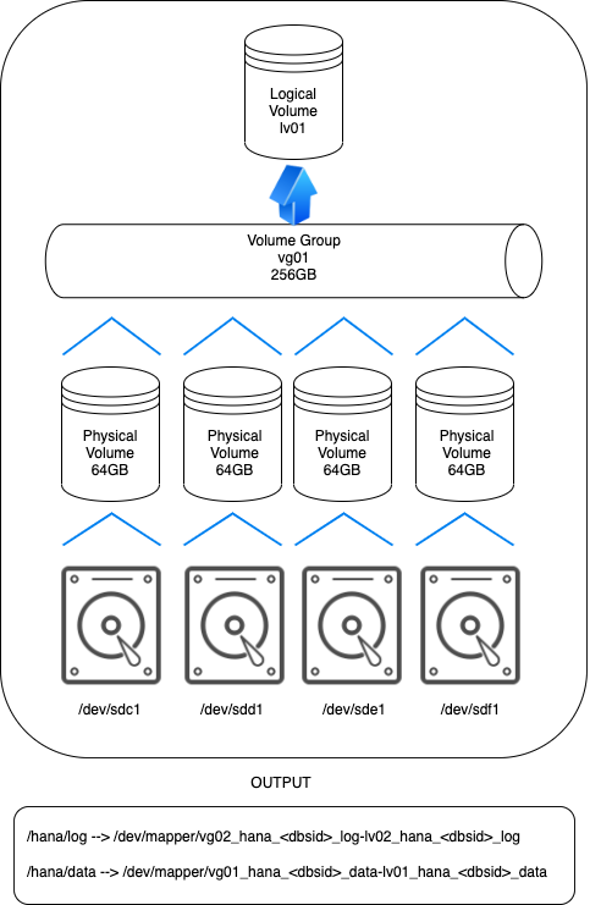
Users can begin the setup by viewing the list of block devices that are currently present: physical volume, volume group and logical volumes. Knowing information about the current setup is essential to preparing the new setup. To create a stripe set across multiple Azure premium disks, the three SAP HANA Filesystems (/data, /log and /shared) should not be put in a default or root volume group. Instead, users are encouraged to follow the guidelines provided by the Linux vendor, which will likely prompt the creation of individual volume groups for each SAP HANA Filesystem. Users are also encouraged to check if the storage throughput for the different suggested volume groups will meet the workload that your team is trying to run. If there is not enough capacity, more Azure premium storage VHDs will need to be added.
Here is a more technical overview of the step-by-step process we followed.
-
Creating a Physical Volume
First, the disk's partition must be prepared by dividing the disk space and setting one as active. Creating a PV can be done in multiple ways like yast2 path by pointing to each disk and using the range of disks and their partition.
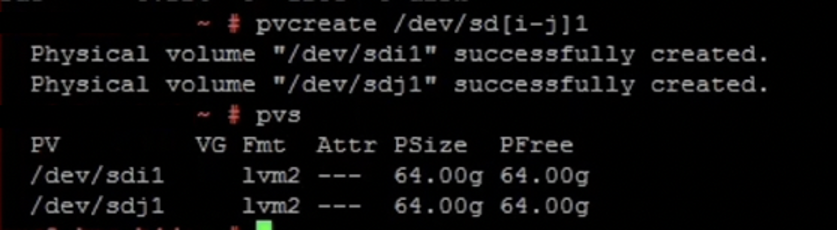
Figure 1: Physical Volume Creation
-
Creating a Volume Group
Using the list of Physical Volumes that have just been created, users can now create a volume group.
Once this volume group is created, users can display the volume group for more detailed information, including:
-
The name of the volume group
-
The size of the volume group
-
Total available physical extents in the volume group
-
Allocated physical extents
-
Free PE or size in Unit
-
Striped Logical Volume Creation

-
Creating a Striped Logical Volume
Creating a striped logical volume is similar to creating a linear, logical volume but additionally requires two options. Users can follow the following steps:
o Use the "create" command to create a logical volume
o Create the unit size: L____ (include the size and units whether it is in K, M, G, T, or P)
o Determining the number of stripes: I ___ (for the number of stripes)
o Indicate I___the size of a single stripe (size can be indicated by the unit size)
o Name the striped logical volume: n____
o Name the logical volume that needs to be created: lv_data
o Include the volume group name which will be used for the logical volume: vg01_data
Users can then print the created logical volume using the function "m or –maps" option to list all mapped Physical volumes.

Figure 3: Logical Volume Creation
-
Disk Verification
Next, the low-level logical volume management tool "dmsetup" can be used to determine the Major and Minor number of block devices. The result will be a printed output of all the dependencies. If this does not work, the command "lsblk" can be used.
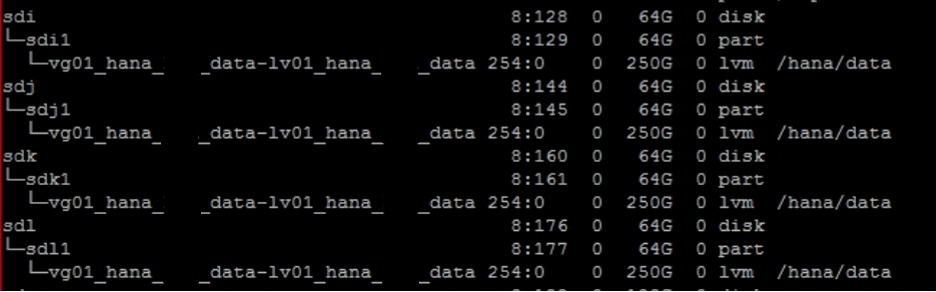
Figure 4: Disk verification for /hana/data
The final step will be to create a mount point and mount the created file into the system.
Get additional tips on how you can continue optimizing your SAP systems for success >

